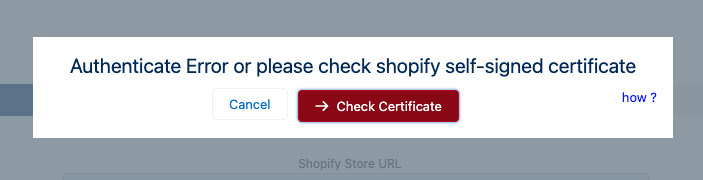Yes, our app supports multistore synchronization.
Yes, our App sync draft orders to SFDC orders. Our app syncs almost all Shopify objects(Customers, Products, Orders, Locations, Inventories, Inventory Levels, Variants, Collections, Smart Collections, Draft Orders, etc.) to Salesforce Objects. If you want it to map with other standard and custom Salesforce objects, then we can achieve it by creating an automation in your org, which will not come under this app feature. Please find the app object mapping below:
- Customers
- Products
- Orders
- Locations
- Inventories
- Inventory Levels
- Variants
- Collections
- Draft Orders
- Account & Contact / Person Account
- Products
- Orders / Opportunity
- Locations (Custom object)
- Inventory (Custom object)
- Inventory Level (Custom object)
- Variant (Custom object)
- Manual and Smart Collections (Custom object)
- Orders / Opportunity
No, We do not charge any fee for any functionality built into the app. It is free for all users.
Yes, We have a dedicated team of Service Experts to resolve any issue related to the app. We offer full assistance in the installation process.
Also, we upgrade and introduce new features in our app from time to time for the smooth functioning of the app.
To know more regarding installation Kindly Book A Support Call
Yes, Sync Made Easy supports multiple languages like.
- Dutch
- English
- Finnish
- French
- German
- Danish
- Italian
- Japanese
- Korean
- Portuguese
- Russian
- Simplified Chinese
- Spanish
- Swedish
- Thai
- Traditional Chinese
Yes, Sync Made Easy updates data in real-time. You should be able to see your records like your customer email id immediately after updating them in the app.
Please check the Error Messages tab which contains the reason why the contact failed to get created. There is a possibility that some trigger or process failed in your org. You will find the issue on the Error Messages tab.
Absolutely! The customer sync feature in Sync Made Easy fully supports Person accounts.
Yes, our upgraded Sync Made Easy pro supports Refunds.
We can map Order and Draft Order with different record-type at the record type mapping page and can develop an automation at the Salesforce side to update the status of Order.
The client can modify the custom field as he wants and for this, he doesn’t need customer support.
Please follow the below steps to disable Sync Made Easy integration in your Sandbox –
- Click on ‘Having more than one store’ at the right top corner of the configuration page.
- Click on the Remove icon corresponding to the Store.
Yes, Sync Made Easy app utilizes the REST API which follows PCI-compliant security standards. Moreover, the app also uses sha-1 encryption in order to not reveal the access token.
We offer different support plans. Please refer to our pricing page to see our plans and corresponding the prices.
The long syncing process can be attributed to multiple reasons, such as expiration of Shopify token, exceeding storage limit, etc.
To identify the exact issue and resolve it, please reach out to our Support team.
Yes, we have a feature for this called “Initiate Batch” in our reformed Sync Made Easy pro app.
This is a premium feature, we need Shopify Customer JSON to add mapping in the Salesforce configuration and need support access. Please get in touch with the support team for granting access.
Yes! Our App is compatible with CauseView, but there is a need to verify the objects.
Our App on the AppExchange syncs with standard Shopify and Salesforce objects. If you require custom mapping, we would be more than happy to assist you.
You receive this error when the Order feature is not enabled in your Salesforce org.
To continue with the installation of the Sync Made Easy package, please enable the Order Object in your Salesforce org.
To enable the order in your Salesforce org, follow the steps in the guide here!
We’ve observed limitations in updating the order status within Salesforce, as it currently only supports ‘draft’ and ‘activated’ values. To ensure clarity in distinguishing between orders and draft orders, utilizing record types is recommended. Let us know if you need further assistance in implementing this solution
The error message ‘Foreign key external’ typically indicates that the synchronization of parent records has encountered issues, often due to rule or automation failures. It’s advisable to identify the specific error message associated with the parent record and adjust the configuration accordingly to resolve the issue.
Certainly! In addition to standard fields, our support package extends to cover meta fields as well, ensuring comprehensive coverage for all your order data needs.
No, creating a new management app for API integration won’t have any impact on the existing app. Each app operates independently, so the creation of a new one will not affect the functionality or settings of the previous app.
To effectively utilize the Shopify admin API, the required access scopes include Customers, Products, Orders, Draft Orders, Collections, Inventories, and Locations. Ensure that these scopes are selected to enable comprehensive access to the necessary data and functionalities.
In response to the mandatory field requirement for ‘Name’ in Salesforce, a workaround would be to map the ‘Account Name’ with the ‘Customer Company’ if dealing with Business Accounts, or with the ‘Customer Name’ for Person Accounts. This mapping can be configured within the Sync Made Easy App to ensure seamless data synchronization between Shopify and Salesforce.
Certainly! Our Pro package includes provisions for issuing credit notes to clients and facilitating partial refunds based on taxes and shipping. Rest assured, these functionalities are fully covered within our service offerings.
The ‘Sync-made-easy’ integration primarily requires access to two key sales objects: ‘Product’ and ‘Order’. While it’s designed to work seamlessly with Sales Cloud, it can also function effectively with Service Cloud, as long as these specific sales objects are available for integration.
Certainly! In the scenario where a customer is created in Shopify but does not make a purchase, our integration ensures that either a personal account or a contact is created accordingly in Salesforce, maintaining a seamless record flow.
Absolutely! Syncing custom objects, such as your custom order object, between Salesforce and Shopify is fully covered within our package. There’s no need for a separate estimate for this functionality—it’s all included.
If a customer already exists in both Salesforce and Shopify, our system ensures synchronization by updating the existing customer records on both platforms. This ensures consistency and accuracy across your customer database.
Certainly! You can easily manage this at the field mapping configuration level. By customizing the field mappings, you can retrieve and store the values of the ‘SMS consent’ and ‘Email consent checkboxes separately in Salesforce, ensuring an accurate representation of marketing consent data.
Whenever you don’t create a self-signature or have more than one signature in your organization, this error occurs. In the Label field, you can put any name you want, but the API name should be Shopify, so delete the extra one. In addition, you need to check the Shopify store URL, it must follow the syntax and have the same token.
Yes, our connector includes a ‘store name’ field specifically designed to signify the originating Shopify store. This field provides clarity on the source of the customer within Salesforce, eliminating the need for additional custom fields in Shopify for handling this information.
You have to remove the mapping for the standard field called CreatedDate.
Absolutely! Our connector seamlessly creates new products in Salesforce if they don’t already exist, ensuring a smooth integration process. So, if a product is entered first in Shopify, you can trust that it will be accurately synced and created within Salesforce without any issues.
Not at all! Connecting a Salesforce production organization and a Sandbox organization simultaneously to a Shopify production environment poses no issues. Our integration is designed to handle this seamlessly, ensuring smooth data synchronization and management across both environments.
Yes, it will work after making slight configuration changes in the Sandbox environment. Our system is designed to accommodate changes in Force.com site settings, ensuring continued functionality and seamless operation.
Certainly! You have the option to add default value mapping for fields. This allows you to specify default values for certain fields, ensuring consistency and streamlining data entry processes.
This could be due to the presence of two separate toggles on the configuration page, which enable/disable orders and draft orders respectively. Ensuring both toggles are appropriately configured should resolve this discrepancy.
Certainly! You have the flexibility to set the Opportunity Stage through mapping on the designated page. Additionally, for Order Status, you can create a customized flow to specify the desired status. By default, it is set to ‘Draft’, providing a starting point for further customization.
No, connecting your production Shopify account to your sandbox environment and syncing transactions should not create any problems for later connecting Shopify to your production environment.
Yes, it is indeed possible to sync two separate Shopify websites to one Salesforce account, integrating stock and sales data for each website. Our system supports this functionality, and the process is quick and straightforward to set up.
Our app is compatible with various editions of Salesforce, including Enterprise, Unlimited, Force.com, Developer, and Performance editions. You can rest assured that regardless of the edition you’re using, our app will seamlessly integrate with your Salesforce environment.
Yes, our app is fully compatible with the NPSP (Nonprofit Success Pack). You can map various objects including Account, Contact, Person Account, Product, Opportunity, and Order within the NPSP environment.
No, you don’t need Commerce Cloud for our package to work. It is compatible with several Salesforce editions including Enterprise, Unlimited, Force.com, Developer, and Performance
No, adding a product to the pricebook in Salesforce does not automatically add it to Shopify. However, the corresponding Shopify product will reflect any price updates made in Salesforce.
Yes, if you notice that fields like ‘tags’ and ‘product type’ on the product object created by HIC Sync Made Easy are missing data, you will need to add mapping for those fields. After adding the mapping, you can re-initiate the batch sync to populate values in those fields accordingly.
In Salesforce, it’s not possible to have two records with the same ID. Therefore, if two objects have the same Shopify ID, it would cause an error as duplicate IDs are not allowed in Salesforce
No, the sync does not fail. Successful records are allowed to pass through. Any failed records are logged in the ‘Error Messages’ tab, which contains error logs for each record that encountered an issue.
To check for errors encountered during integration, navigate to the ‘Error Messages’ tab. This tab contains error logs that provide details on any issues encountered. You can add this tab to the layout for easy access.
To swap the mapping of the Shopify Order Number from the Salesforce Order Object’s Name field to a custom text field, follow these steps:
1. Navigate to the Salesforce to Shopify Sync Page.
2. Proceed to the fourth step: Field Mapping.
3. In the Field Mapping section, scroll to the ‘Order Field Mapping’ section.
4. Locate the last row, where you’ll find a button with a Plus (+) icon. Click the ‘+’ icon to add a new row.
5. Select the Salesforce field where you want to map the Shopify Order Number.
6. Correspondingly, select the Shopify field (Order number) for mapping.
7. Once selected, you can map it to the desired custom text field.”
The app provides functions to map all Shopify fields, including tags, to Salesforce fields. For metadata fields, you can map them with a text area field containing values such as a JSON list. Subsequently, additional automation can be implemented to parse these values into different fields or records as needed.
Yes, there is a feature in Sync Made Easy that supports paid orders.
Yes. Sync Made Easy supports draft order.
Yes! Sync Made Easy allows you to easily create the opportunity from Shopify orders.
Of course, yes! You can easily map the order payment terms on the order and opportunity.
Absolutely yes! You can create opportunities from Shopify orders with Sync Made Easy.
Yes! Sync Made Easy Pro supports full refunds, accommodating overpayments and underpayments
Yes, our app supports all types of shipping charges. It is designed to handle various shipping scenarios, including different rates for multiple countries.
We are currently working on this feature and will include it in the next release. However, if you need it immediately, please contact support. Kindly write us at support@syncmadeasy.com or Book a Support Call
Yes, our latest Sync Made Easy Pro includes that functionality.
Yes, our Sync Made Easy Pro app has this functionality.
Yes, our app is equipped to handle Shopify B2B functionality effectively.
Yes! With Sync Made Easy, you can easily synchronize your manual and smart collections, giving you the flexibility to meet your business requirements
We are working on this feature and will include it in the next release. However, if you need it immediately then please contact the support. Kindly write us at support@syncmadeasy.com or Book a Support Call
Absolutely, yes! Our app includes a feature called “Initiate batch sync” in Sync Made Easy Pro that allows selective syncing of data
Yes, we can assist with that, please schedule a call with our product expert team further details regarding implementation.
Yes, our app – Sync Made Easy Pro supports bi-directional syncing for a seamless data flow across multiple stores and Salesforce CRM.
We are currently developing this feature, and it will be included in our next release. For urgent assistance, Kindly write us at support@syncmadeasy.com or Book a Support Call
We are working on this feature and will include it in the next release. For immediate assistance, Kindly write us at support@syncmadeasy.com or Book a Support Call
Yes, we have this feature in Sync Made Easy.
Yes! You can avail of this feature in Sync Made Easy Pro.
Not now, but we are working on this feature and will release it soon. However, if you need it immediately, you can contact our support team. Kindly write us at support@syncmadeasy.com or Book a Support Call
Currently, this feature is not available, but will be released soon. If you require immediate access, you can contact our support team. Kindly write us at support@syncmadeasy.com or Book a Support Call
Yes! You can leverage this feature in Sync Made Easy Pro.
Sync Made Easy Pro supports Google Analytics, allowing you to synchronize performance metrics and sales data between Shopify and Salesforce.
Yes! You can find this feature in Sync Made Easy Pro.
If the prevent duplicate feature isn’t enabled and there’s existing data in your Salesforce org, new imports might result in duplicate accounts or contacts instead of merging them.
Below are the list of objects that comes with our default package.
Shopify Objects
- Customers
- Products
- Orders
- Locations
- Inventories
- Inventory Levels
- Variants
- Collections
- Draft Orders
Salesforce Objects
- Account & Contact / Person Account
- Products
- Orders / Opportunity
- Locations (Custom object)
- Inventory (Custom object)
- Inventory Level (Custom object)
- Variant (Custom object)
- Manual and Smart Collections (Custom object)
- Orders / Opportunity
Sync Made Easy supports the following Salesforce editions: Enterprise, Unlimited, Force.com, Developer, and Pro Suite.
To fix the “Batch is processing” issue, open the store’s configuration from the connected store list, find the “Batch is processing” checkbox, and uncheck it.
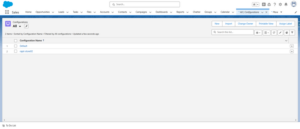
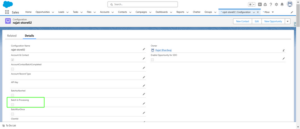
You need to grant the “Login Access” within your Org’s setup for Salesforce. Please check the following steps:
In Salesforce Lightning:
- Log into your Salesforce and in the upper right corner, click on your image (or avatar) and then on “Settings.”
- Over on the left, in the small search box, type in “Grant” and click below on “Grant Account Login Access”
In Salesforce Classic
- Log into your Salesforce and, in the upper right corner, click on “My Settings” (or on your name and then on “My Settings”)
- Over on the left, in the small search box, type in “Grant” and click below on “Grant Login Access.”
- Set the ‘Access Duration’ for ‘HIC Support’ (minimum 1 month).
- Click Save.
Share your Salesforce Organization ID:
- Type and search for ‘Company Information’ in Setup and quick find.
- Open Company Information and copy the Organization ID to share starting with ’00Q’.
Please make sure you’ve upgraded the Pro version of Sync Made Easy to access the Shopify Order Total feature since the feature is not available in the basic version. You can contact our support team for further assistance.
Yes! It is possible. To fulfill your requirements, please reach out to our support team.
Only non-archived orders are displayed by default, but all orders (archived and non-archived) are fetched. To view only non-archived orders, apply additional filters.
To confirm that syncing is visible after the initial sync, create a test record in Shopify and check the same record in Salesforce.
When you initiate a sync from the last page of the configuration, it fetches all history records using the REST API. The time taken depends on the number of records. However, real-time sync is much quicker as it only syncs newly updated records within a minute.
Of course, yes! To leverage this feature, you can contact our support team because it is available in our growth package.
Yes. We have a tool called “Data Loader” that allows you to sync heavy bulk data within 1-2 days.
When you initiate a sync from the last page of the configuration, it fetches all history records using the REST API. The time taken depends on the number of records. However, real-time sync is much quicker as it only syncs newly updated records within a minute.
With real-time integration, any changes made to records in Shopify—such as creating or updating them—will be instantly synchronized to Salesforce.
If the certificate has expired, please delete it and create a new one with the same name, “Shopify.” This should resolve the issue. If you need further assistance, contact our support team.
If the certificate has expired, please delete it and create a new one with the same name, “Shopify.” This should resolve the issue. If you need further assistance, contact our support team.
Please find the below steps:
- Login to Trailhead.
- Click your profile image in the top-right corner and select Settings from the dropdown.
- Click on “Connected Accounts” and click “connect an account”. (if not connected then only.)
- Choose the “continue with salesforce” option log in using dev org credentials and follow instructions to connect to the org.
- Now logout of your account
- Now search for ‘Sync Made Easy – Sync your Shopify store with Salesforce’ in your browser or just click the below link: Sync Made Easy – Sync your Shopify store with Salesforce
- Now click the ‘Get it now’ button then click ‘Log in’.
- Log in to your account by choosing “continue with salesforce” on the login page, then enter the dev org credential to which you have connected and try to install the package.
Yes! The feature is available in our Pro version. You can contact our support team for further assistance.
Of course, yes! The feature is available in our Pro version. You can contact our support team for further assistance.
Yes! The feature is available in our Pro version. You can contact our support team for further assistance.
Refunds are included as part of our premium features in the Pro version of our app. This feature is fully compatible with multiple stores, enabling you to process refunds across all your stores seamlessly. You can contact our support team for further assistance.
Our app includes a feature called “Having more than one store,” which allows you to easily add or remove stores as needed. You can add multiple stores and remove them with just a few simple clicks.
Sync Made Easy directly integrates Salesforce with Shopify without any middle layers. All integration happens within the Salesforce Package.
Yes, SME works with Pro Suite. However, Real Time Sync does not work with Pro Suite because it requires site access. Instead, we can schedule a job that will sync all of the data overnight every day. For further assistance, please connect with our support team.
Yes, the Sync Made Easy app automatically synchronizes order lines with relevant product information and the order creation date. This ensures that all your order data is accurately updated across your integrated platforms, helping streamline your workflow and maintain consistent, up-to-date records.
In Shopify, if you do not have the first name and last name of a customer, these fields may be left empty during integration with Salesforce. Since first and last names are required fields in Salesforce, the system displays “REQ” to indicate these fields are missing or not populated.
Contacts are being created with the prefix ‘Req’ because customers in Shopify may not always provide a first name, last name, or email address. One possible reason for this could be the store’s plan; if the store is on the Basic plan, it may not include these details. To ensure accurate contact creation, consider upgrading to a plan that supports capturing customer information such as first and last names, and email addresses.
In the fourth step of SME Setting “Field Mapping“, you can configure all the fields you desire by clicking on the Plus button. This allows you to set up and map specific fields from your Shopify store to your Salesforce instance, ensuring seamless data synchronization.
This issue is related to your Salesforce organization. Please reach out to Salesforce support so we can assist you further.
You can activate the site and grant access to the “HIC_ShopifySync.AuthenticateAllApexClass” by following the steps outlined in the SME Manual. If the issue persists, please contact Support for further assistance.
Yes, our product fully supports integration with the Order Management System (OMS) model. The following objects are synchronized with Shopify during integration:
- Account/Contact: Synced with Shopify Customers
- Order and Order Items: Synced with Shopify Orders
- Product/Variant: Synced with Shopify Products